

This lesson is made with PSPX9
But is good with other versions.
© by SvC-Design

Materialen Download :
Here
******************************************************************
Materials:
DECO PERSO 1 157 .png
DECO PERSO 2 157 .png
DECO PERSO 3 157 .png
DECO PERSO 4 157 .png
DECO PERSO 5 157 .png
DECO PERSO 6 157 .png
DECO PERSO 7 157 .png
FDP-6-textes -png.pspimage
SELECTION 1 157 .PspSelection
SELECTION 2 157 .PspSelection
SELECTION 3 157 .PspSelection
SELECTION 4 157 .PspSelection
53a45dc84bedb4b78b9063b5.png
Happy-Fathers-Day-quotes 1.jpg
Happy-Fathers-Day-quotes 2.jpg
******************************************************************
Plugin:
Plugins - Eye Candy 5 Impact - Glass - Clear
Plugins - Eye Candy 5 Impact - Perspective Shadow
Plugins - Mura's Meister - Perspective Tiling
******************************************************************
color palette
:

******************************************************************
methode
When using other tubes and colors, the mixing mode and / or layer coverage may differ
******************************************************************
General Preparations:
First install your filters for your PSP!
Masks: Save to your mask folder in PSP, unless noted otherwise
Texture & Pattern: Save to your Texture Folder in PSP
Selections: Save to your folder Selections in PSP
Open your tubes in PSP
******************************************************************
We will start - Have fun!
Remember to save your work on a regular basis
******************************************************************
1
Materials palette - set the foreground color to #583925 and the background color to #feca90
Open a new 950 x 600 pixel transparent image
Selections - select all
Open the image "Happy-Fathers-Day-quotes 1"
Edit - copy
Activate your work
Edit - paste into selection
Selections - select none
Effects - Image Effects - Seamless Tiling
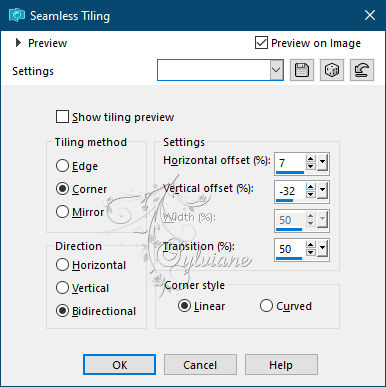
Adjust - Blur - Gaussian Blur - Range 20
2.
Effects - distortion effects - pixelate
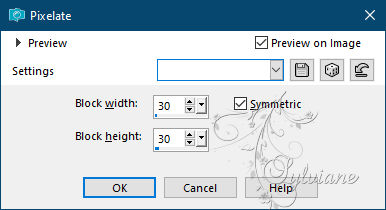
Effects - Reflection Effects - Rotating Mirror
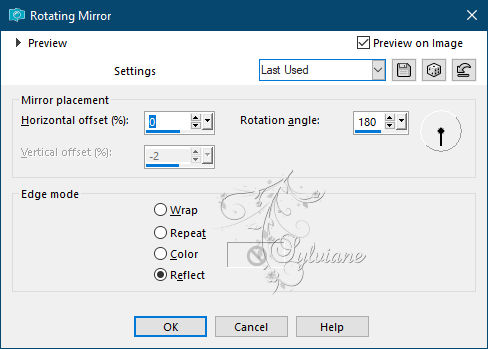
Selection Tool (S) - Custom Selection
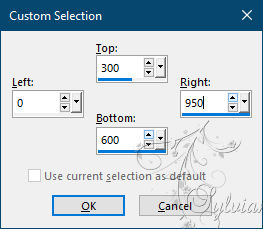
Press delete
Selections - select none
Layers - Duplicate
Image - mirror - flip vertical
Layers - merge - merge down
3.
Layers - new raster layer
Selections - select all
Open the tube "DECO PERSO 1 157 "
Edit - copy
Activate your work
Edit - paste into selection
Selections - select none
set the blend mode to luminance (legacy)
4.
Select these 2 parts with your magic wand
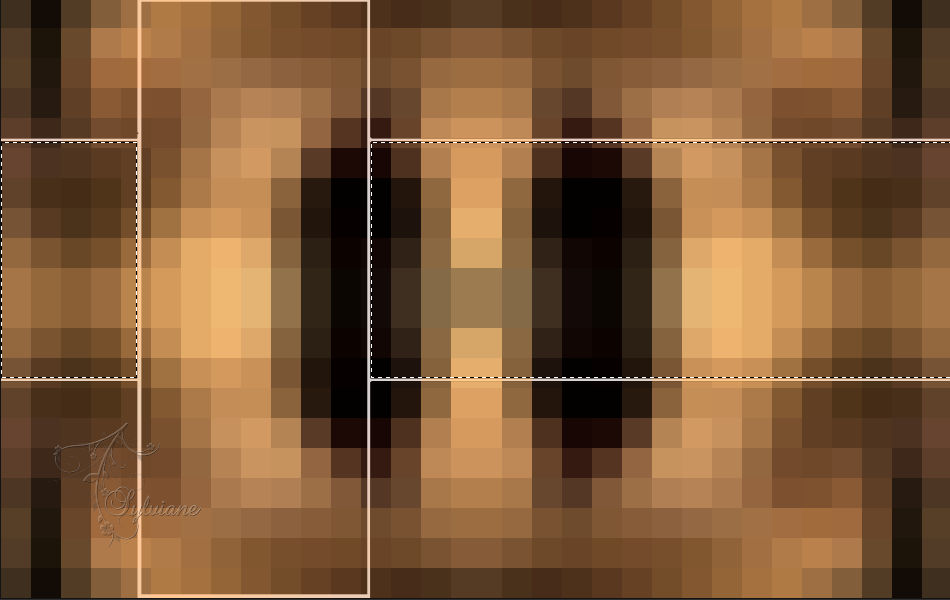
Activate raster 1
Selections – Promote selections to layer
Effects - Artistic Effects - Brush Strokes
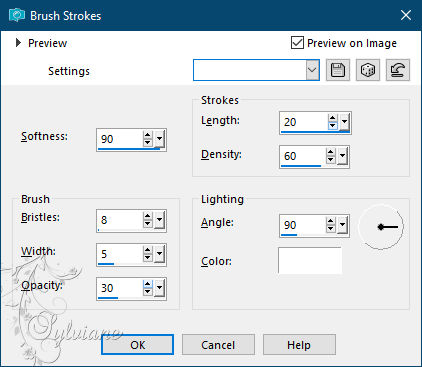
Selections - modify - contract - 10 pixel
Press delete
Fill the selection with the background color
Selections - modify - contract - 4 pixel
Press delete
Keep the selection active
5.
Activate raster 1
Selections – Promote selections to layer
Adjust - Blur - Gaussian Blur - Range 10
Selections - select none
Selections - load/save selection - load selection from disk "SELECTION 2 157
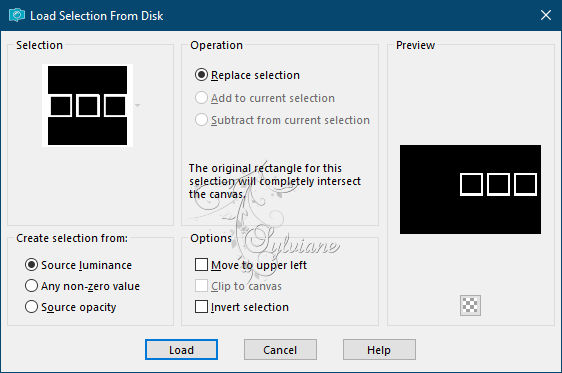
Layers - new raster layer
Fill the selection with the background color
Selections - select none
result
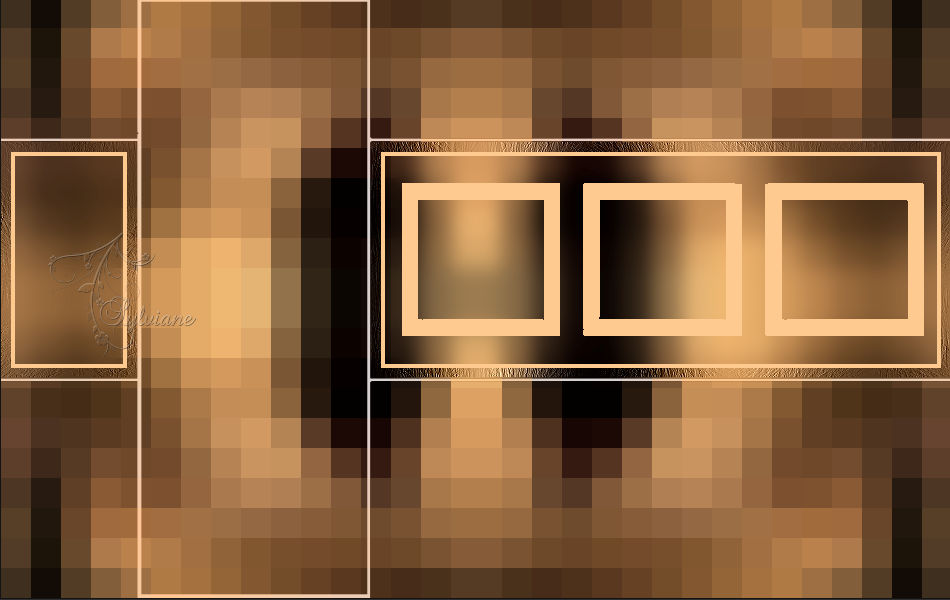
6.
Select this square with your magic wand
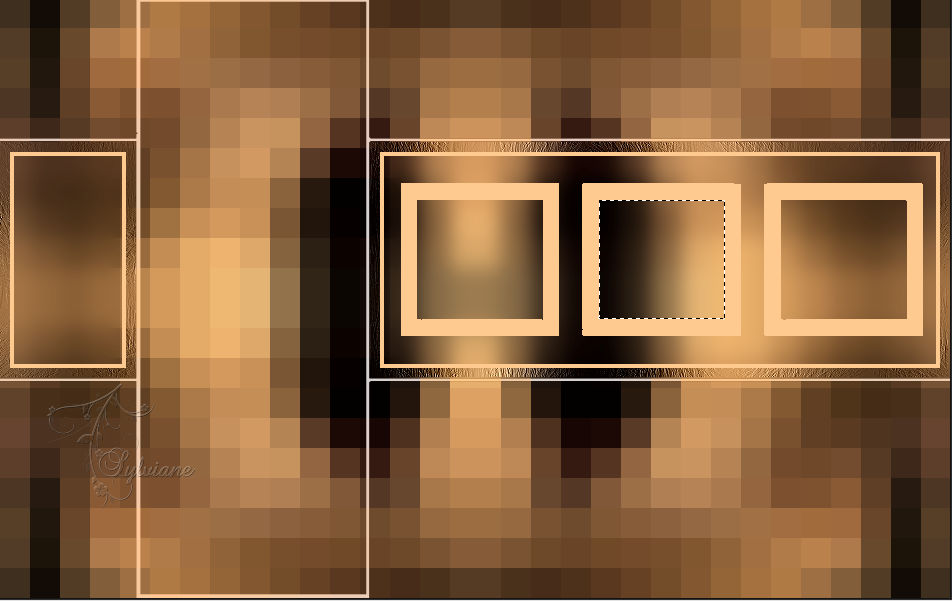
Layers - new raster layer
Layers - arrange - down
Open the image "Happy-Fathers-Day-quotes 1"
Edit - copy
Activate your work
Edit - paste into selection
Plugins - Eye Candy 5 Impact - Glass - preset "Clear
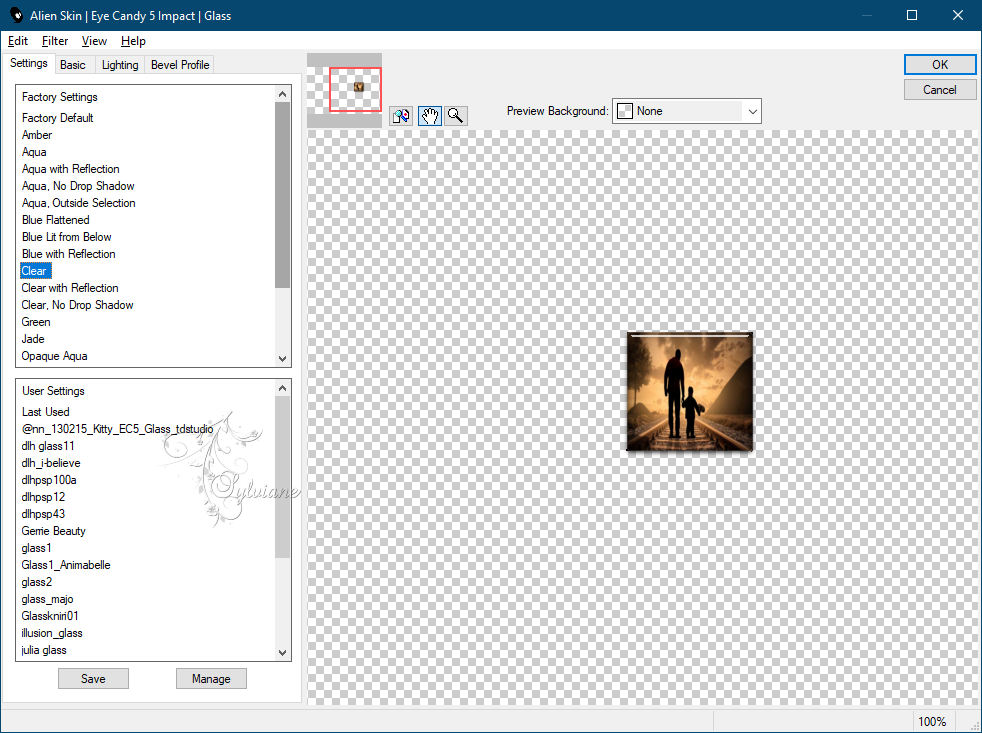
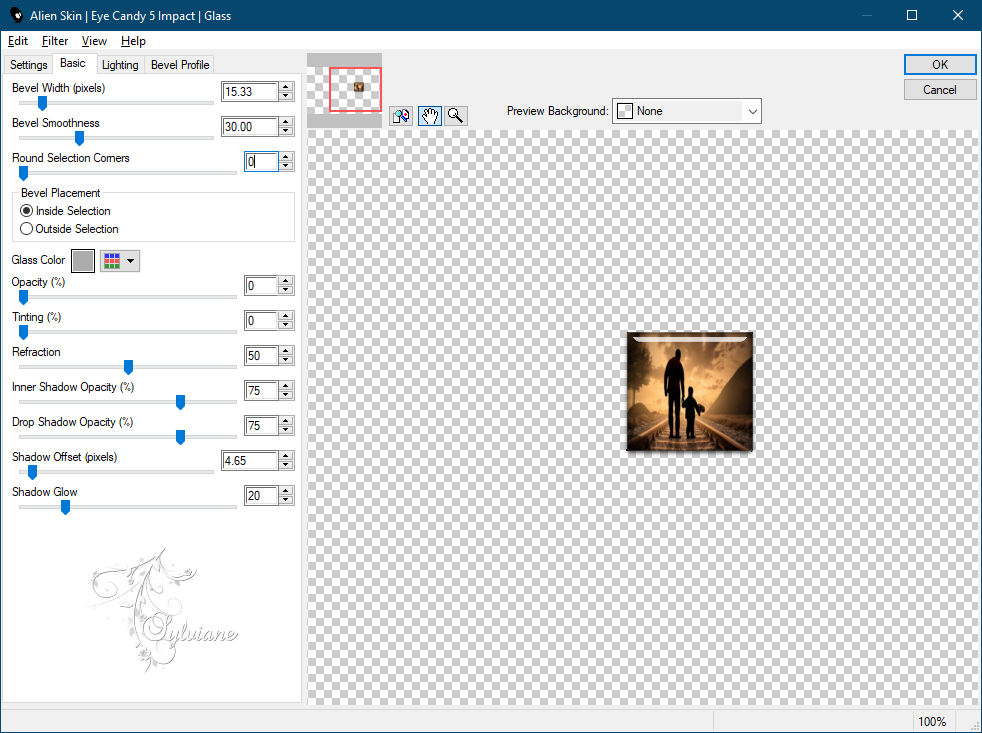
Selections - select none
7.
Activate raster 3
Select this square with your magic wand

Layers - new raster layer
Layers - arrange - down
Open the image "Happy-Fathers-Day-quotes 2"
Edit - copy
Activate your work
Edit - paste into selection
Effects - Plugins - Eye Candy 5 Impact - Glass - preset "Clear"
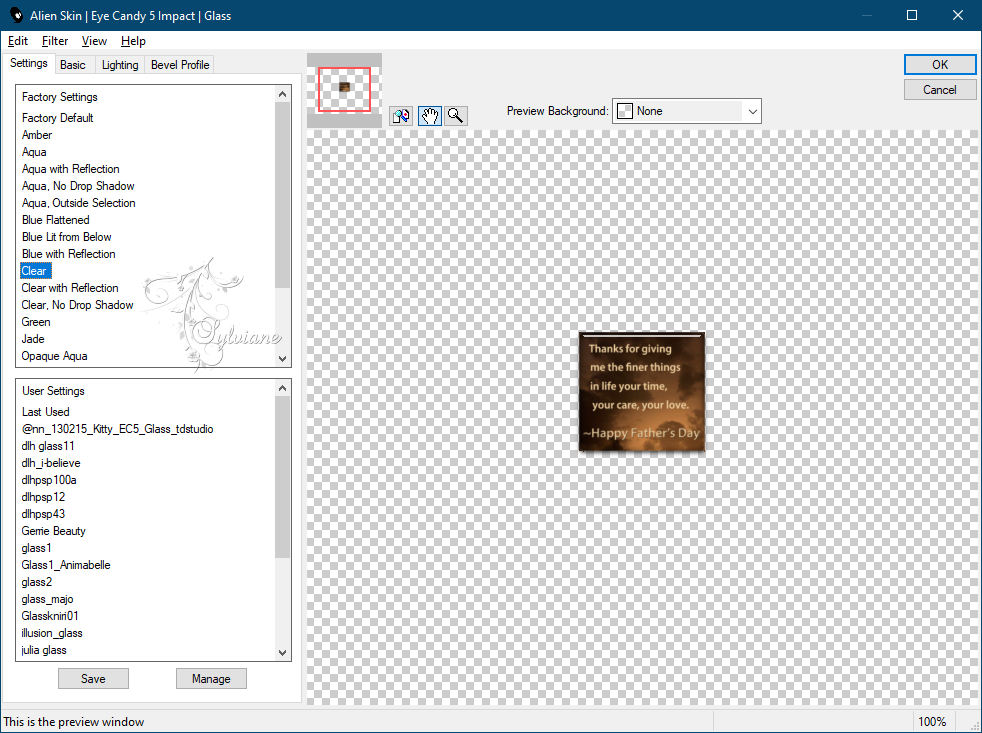
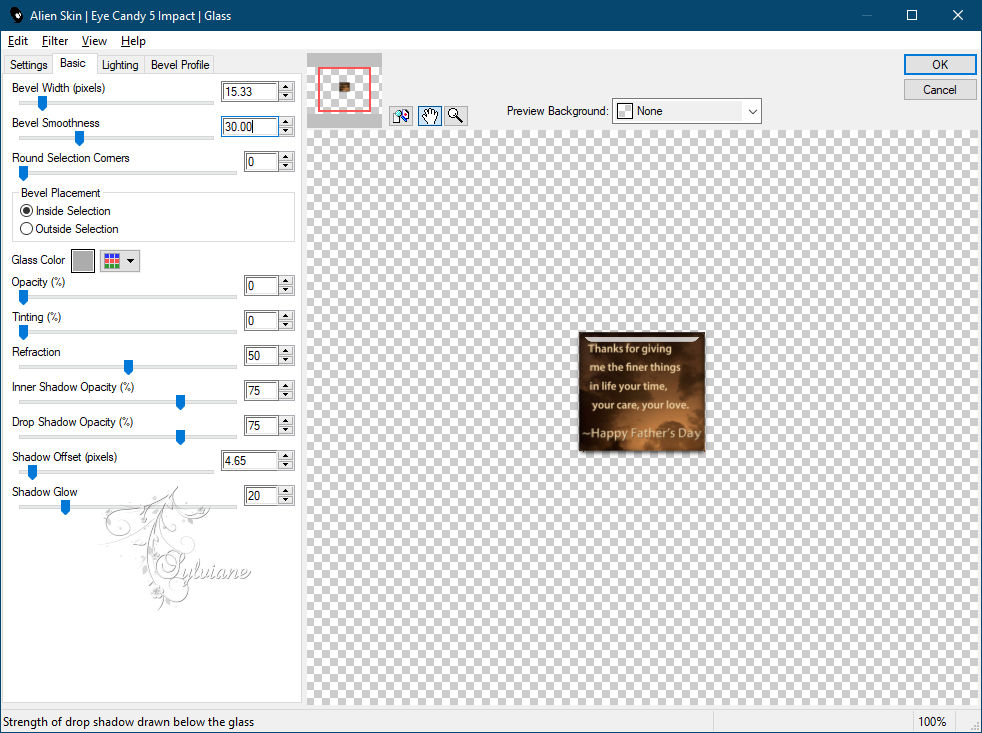
Selections - select none
Layers - Duplicate
Effects - Image Effects - Offset
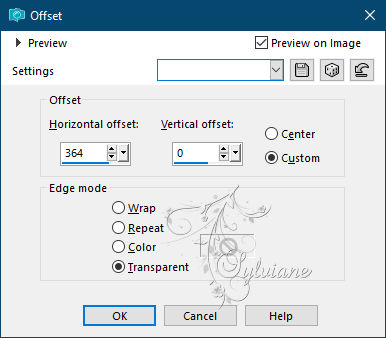
Activate raster 3
Layers - Merge - Merge Down - 3 x
Plugins - Eye Candy 5 Impact - Perspective Shadow - preset "Drop Shadow Low"
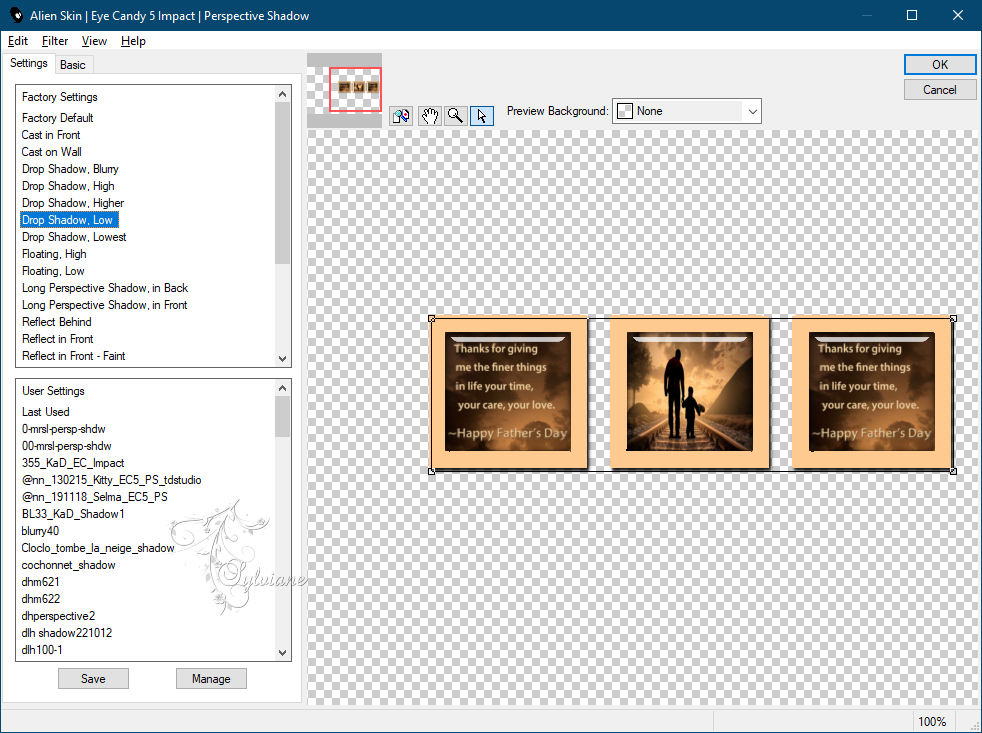
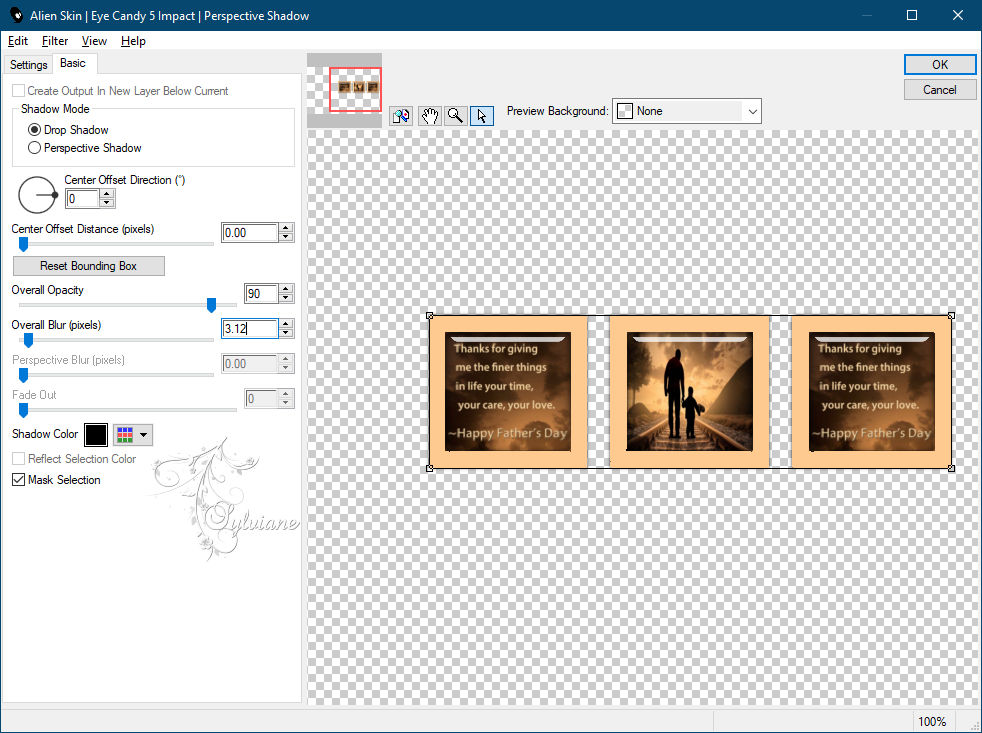
8.
Layer palette - activate the top layer (Raster 2)
Layers - Duplicate
Image - mirror - flip horizontal
Selection Tool (S) - Custom Selection
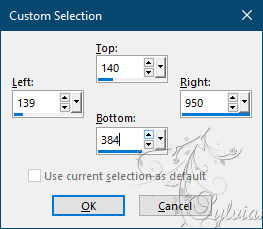
Press delete
Selections - select none
Layers - merge - merge down
result

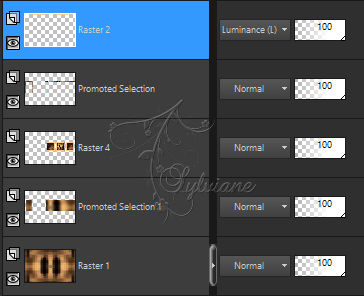
9.
Activate Promoted Selection 1
Selection Tool (S) - Custom Selection
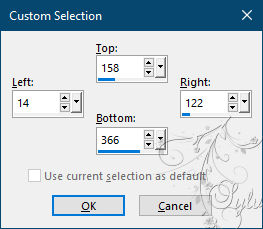
Press delete
Selections - select none
Open the tube "DECO PERSO 2 157 "
Edit - copy
Activate your work
Edit - paste as new layer
Effects - Image Effects – Offset
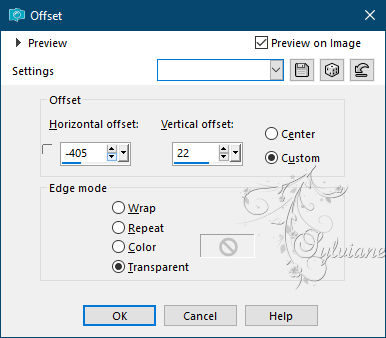
Open the tube "DECO PERSO 3 157 "
Edit - copy
Activate your work
Edit - paste as new layer
Effects - Image Effects - Offset
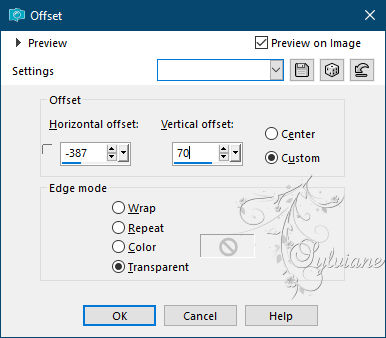
10.
Layer palette - activate the top layer (Raster 2)
Selection Tool (S) - Custom Selection
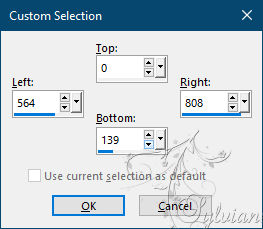
Press delete
Selections - select none
Open the image "DECO PERSO 4 157 "
Edit - copy
Activate your work
Edit - paste as new layer
Slide the tube up

Open the image "DECO PERSO 5 157 "
Edit - copy
Activate your work
Edit - paste as new layer
Slide the tube in place
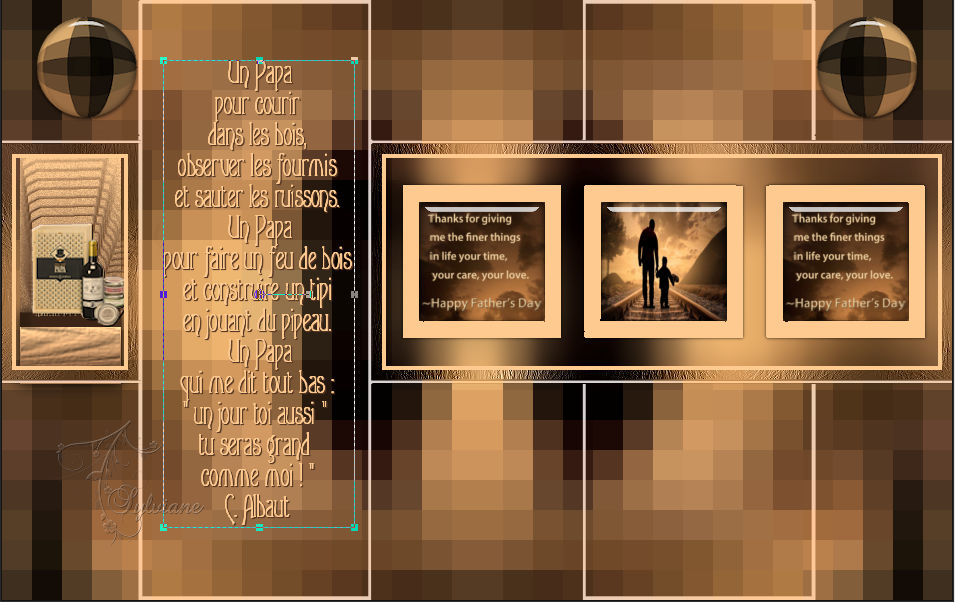
11.
activate the bottom layer
Edit - copy
Edit - paste as new image
Activate your work
Image - add border - 2 pixel background color
Edit – copy
Selection - Select All
Image - add border
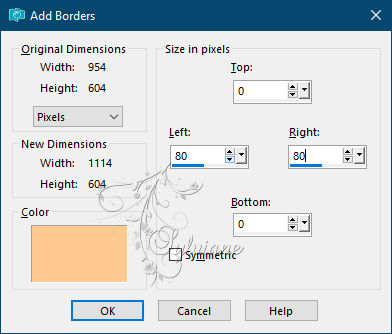
Selections – invert
Layers - new raster layer
Open the tube "DECO PERSO 6 157 "
Edit - copy
Activate your work
Edit - paste into selection
Layer palette - set the blend mode to luminance (legacy)
Layers - merge - merge down
Selections - make selection layer
Selections - select none
12.
Selections - load/save selection - load selection from disk "SELECTION 3 157 "
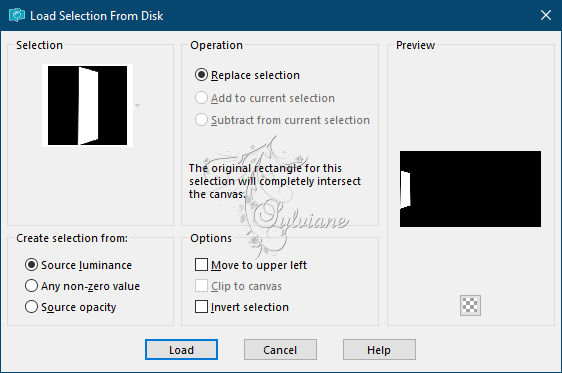
Layers - new raster layer
Fill the selection with the background color
Selections - modify - contract 5 pixels
Open the image "Happy-Fathers-Day-quotes 1"
Edit - copy
Activate your work
Edit - paste into selection
Plugins - Eye Candy 5 Impact - Glass - preset "
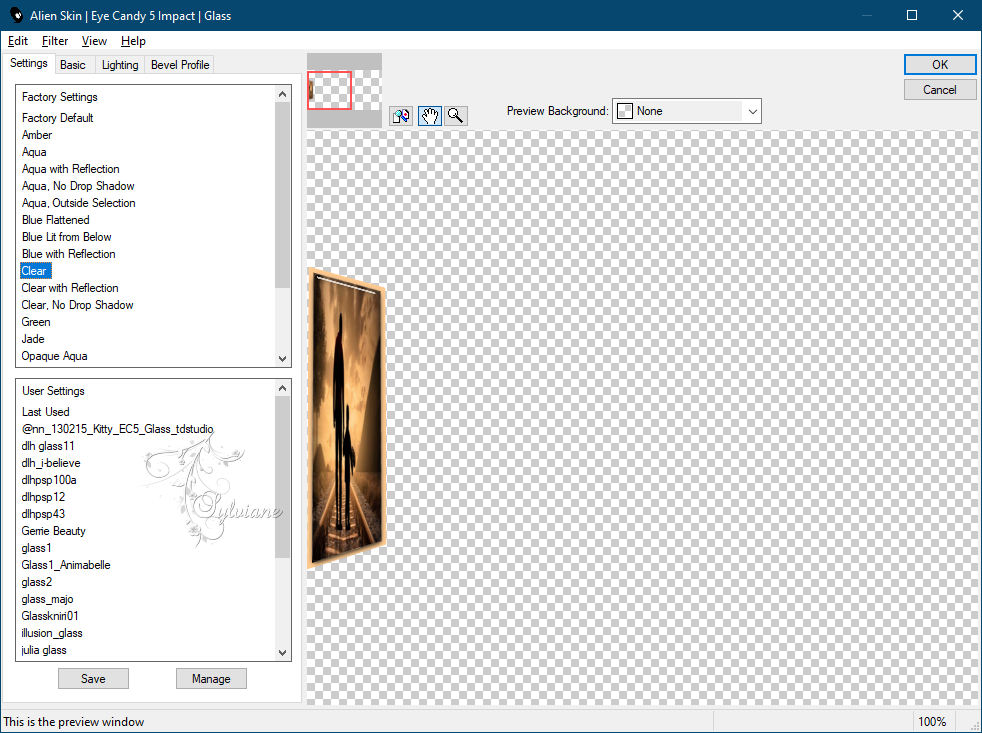
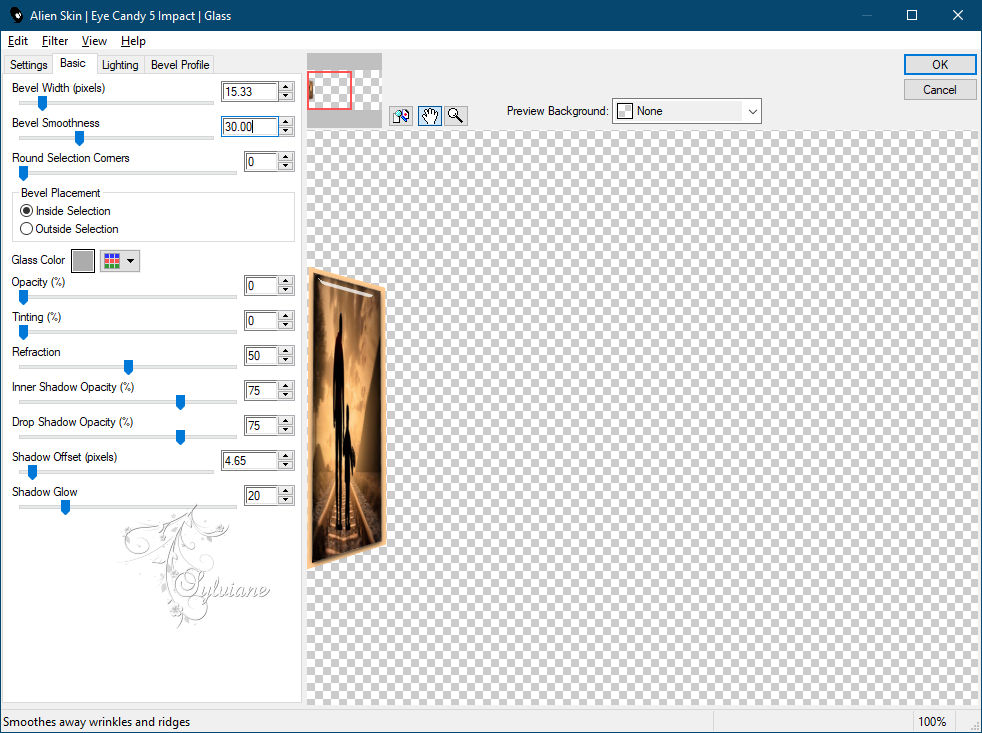
lections - select none
Layers - Duplicate
Image - mirror - flip horizontal
Layers - merge - merge down
13.
activate the top layer
Layers - new raster layer
Selections - select all
Activate your copy image from step 80
Edit - copy
Activate your work
Edit - paste into selection
Selections - select none
Plugins - Mura's Meister - Perspective Tiling
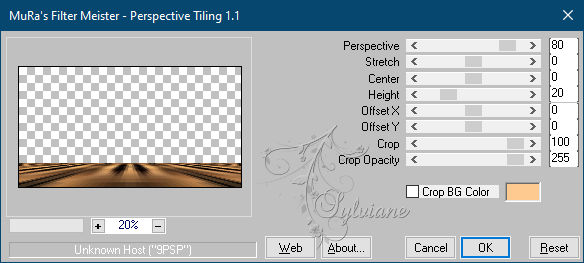
Selections - load/save selection - load selection from disk "SELECTION 4 157 "
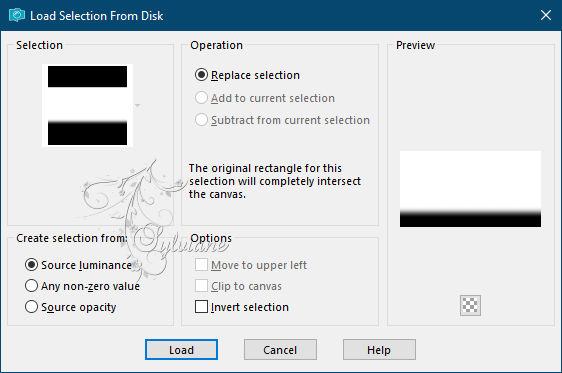
Press delete 6 or 7 times
Selections - select none
14.
Open the image "53a45dc84bedb4b78b9063b5 "
Edit - copy
Activate your work
Edit - paste as new layer
Image - Resize – 45%
Slide the tube in place
Open the image "FDP-6-textes -png "
Edit - copy
Activate your work
Edit - paste as new layer
Slide the text in place

Open DECO PERSO 7 157 .png
Edit - copy
Activate your work
Edit - paste as new layer
Place as in de picture
15.
Layers - new raster layer
Selection Tool (S) - Custom Selection
Fill the selection with the background color
Selections - modify - contract 3 pixel
Press delete
Selections - select none
Rectangle selection tool - make a selection like this

Press delete
Selections - select none
16.
Image - add border - 20 pixel contrasting color
Select the border with your magic wand
Fill the selection with this fore - background gradient
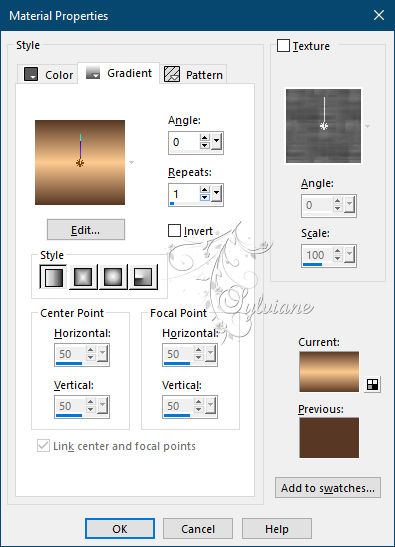
Effects - 3D Effects - Inner Bevel
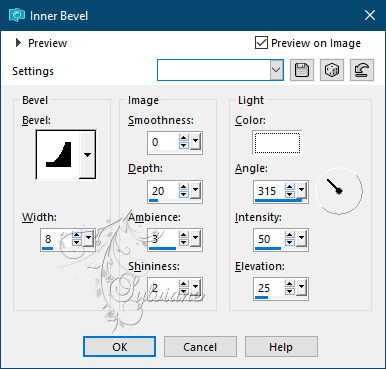
Selections - select none
Image - add border - 2 pixel background color
Image - resize - 950 pixel wide
Place your name or watermark
Save as jpg
Back
Copyright Translation © 2021 by SvC-Design